Create & Edit Invoices
Overview
Create Invoices in SugarCRM from the Account or Opportunity module.
Invoices created in Xero which are related to a connected Xero contact sync into SugarCRM.
Pre-requisites
Ensure the SugarCRM Account is linked to Xero before creating an Invoice.
Create Invoices from an Account
Go to the Account and click the + button on the Invoices sub-panel.
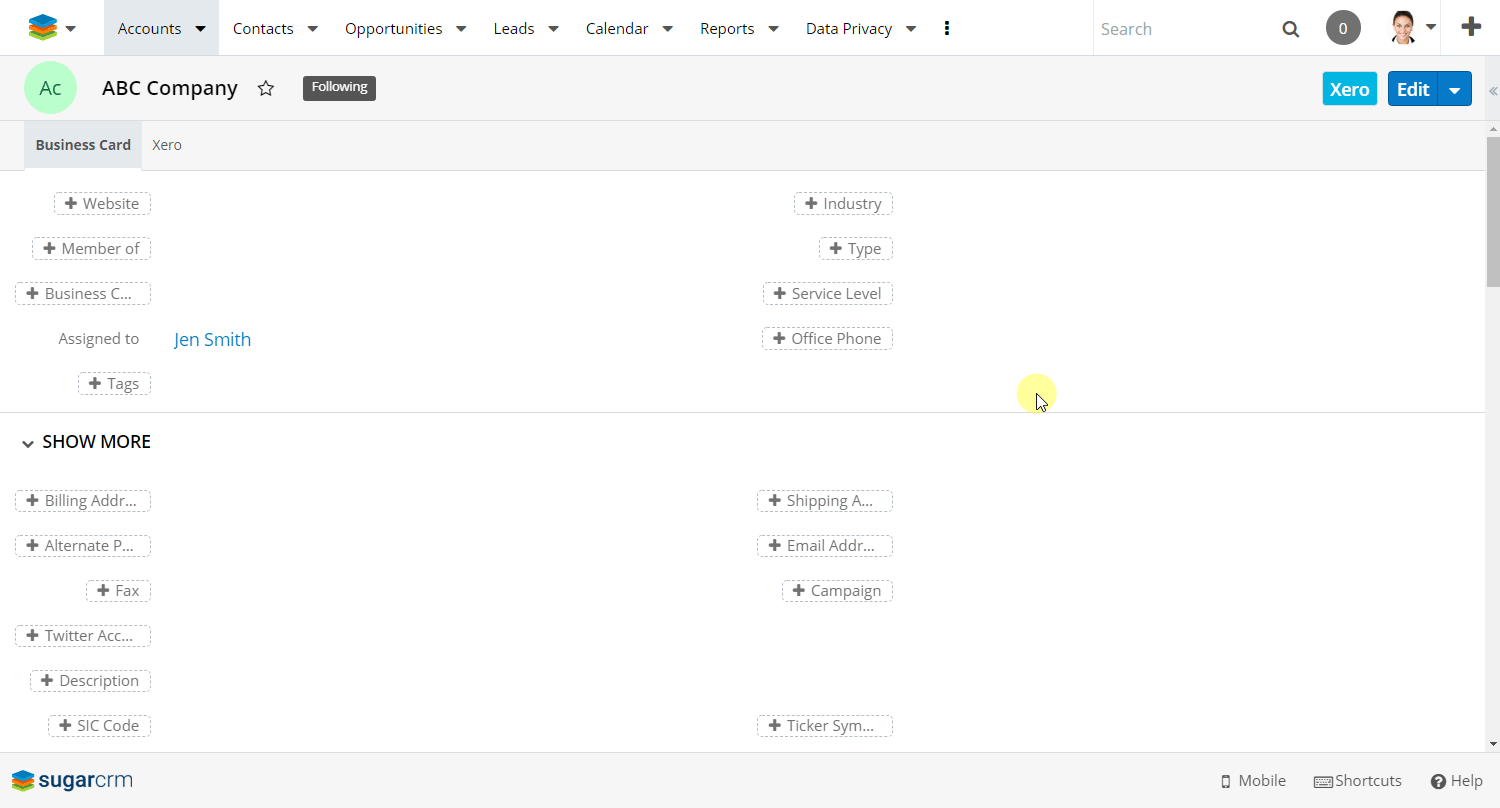
Select a Product from the Product Catalog and fill out the required fields. Refer to the table below for a description of each of the fields on the Invoice. Click Save to create the invoice.
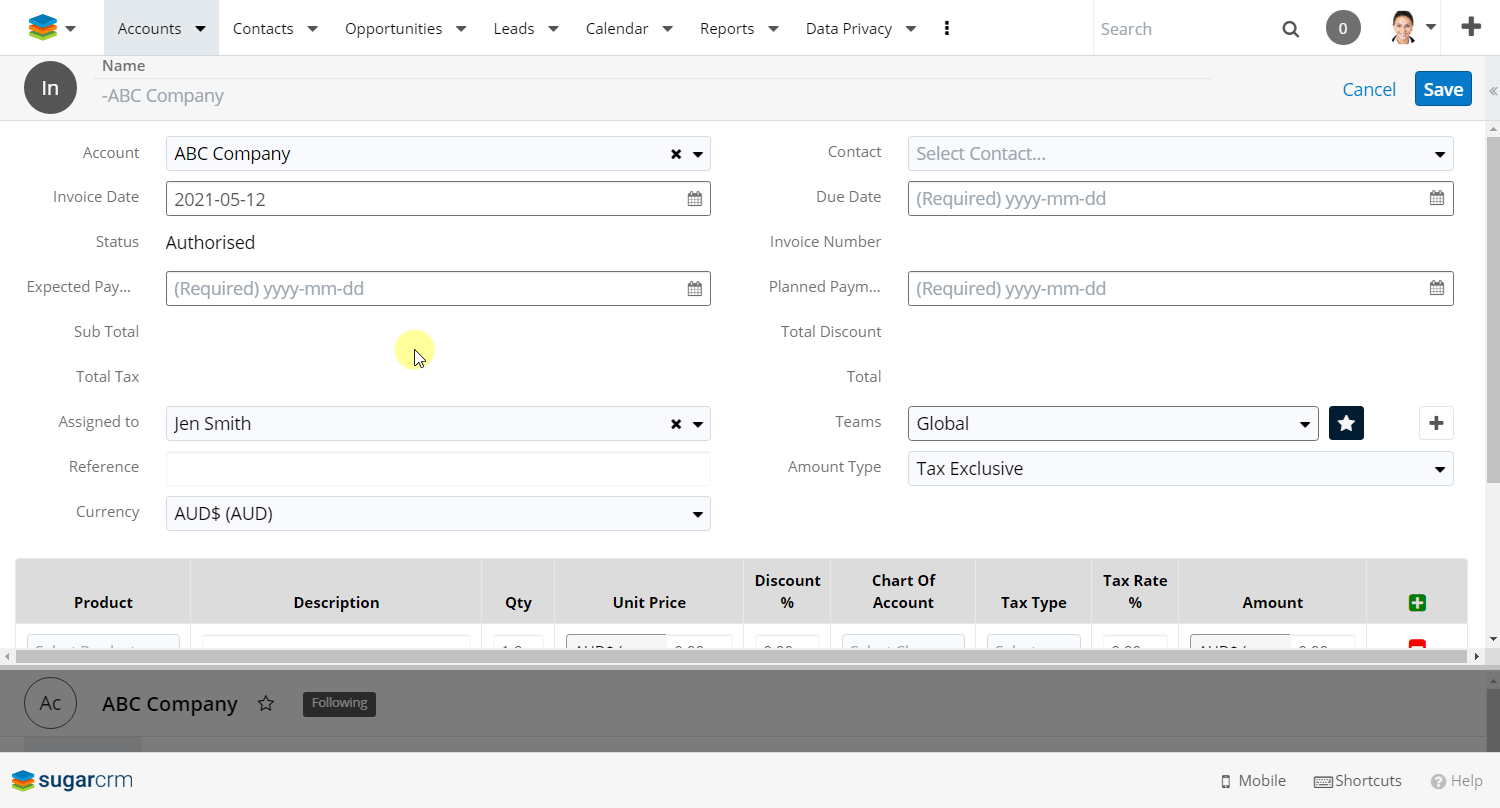
Create Invoices from an Opportunity
Creating an Invoice on an Opportunity with Quoted Line Items, will add those Quoted Line Items as Product Line Items onto the Invoice. If you create an Invoice on an Opportunity without Quoted Line Items, the Invoice will not have any Product Line Items. We’ll explore both approaches below.
Invoice Creation without Quoted Line Items
Create an Opportunity on the Account and click the Create Invoice button.
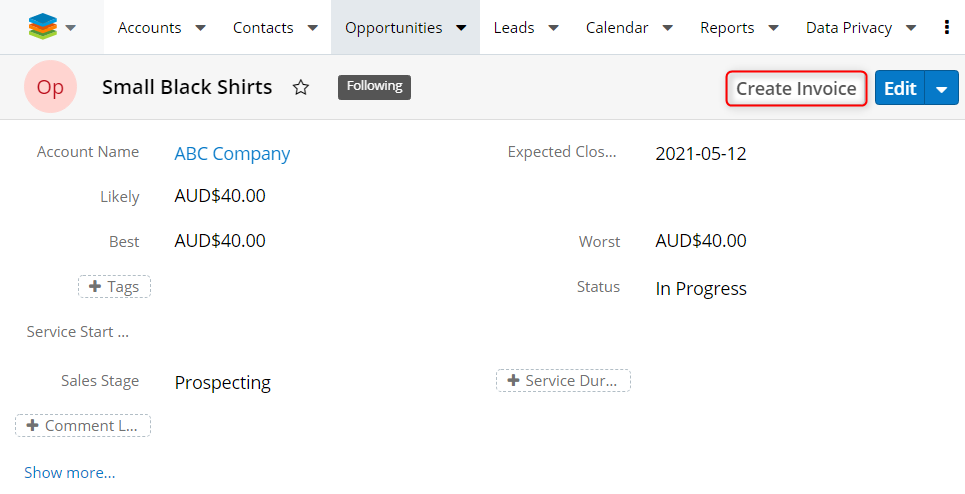
Ensure all the required fields are populated. Click the green + button to add a Product Line Item and select a Product from the Product dropdown field. Click Save to create the Invoice.
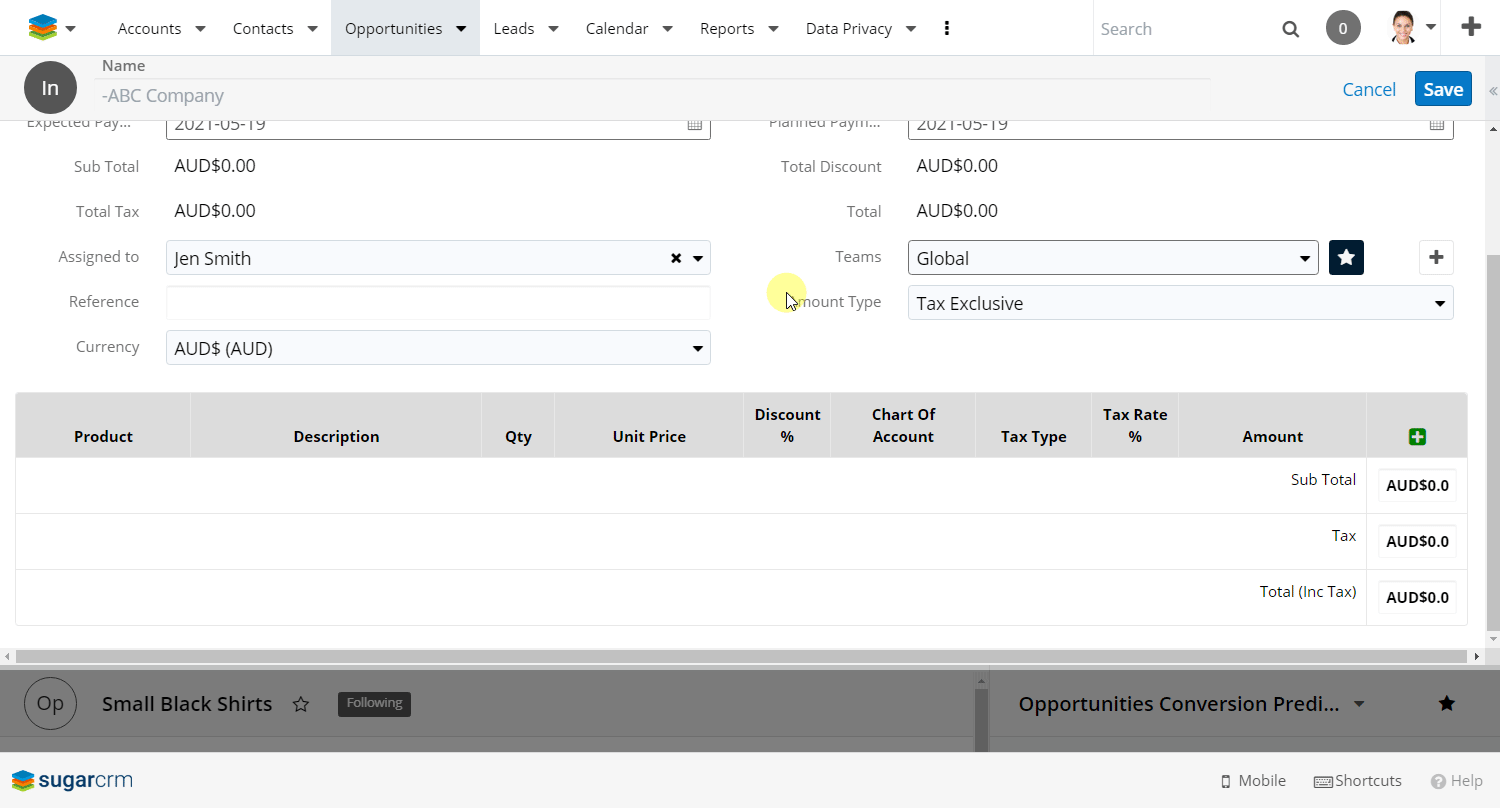
Invoice Creation with Quoted Line Items
Go to the Account and click the + button on the Quotes (Bill To) / (Ship To) Subpanel.
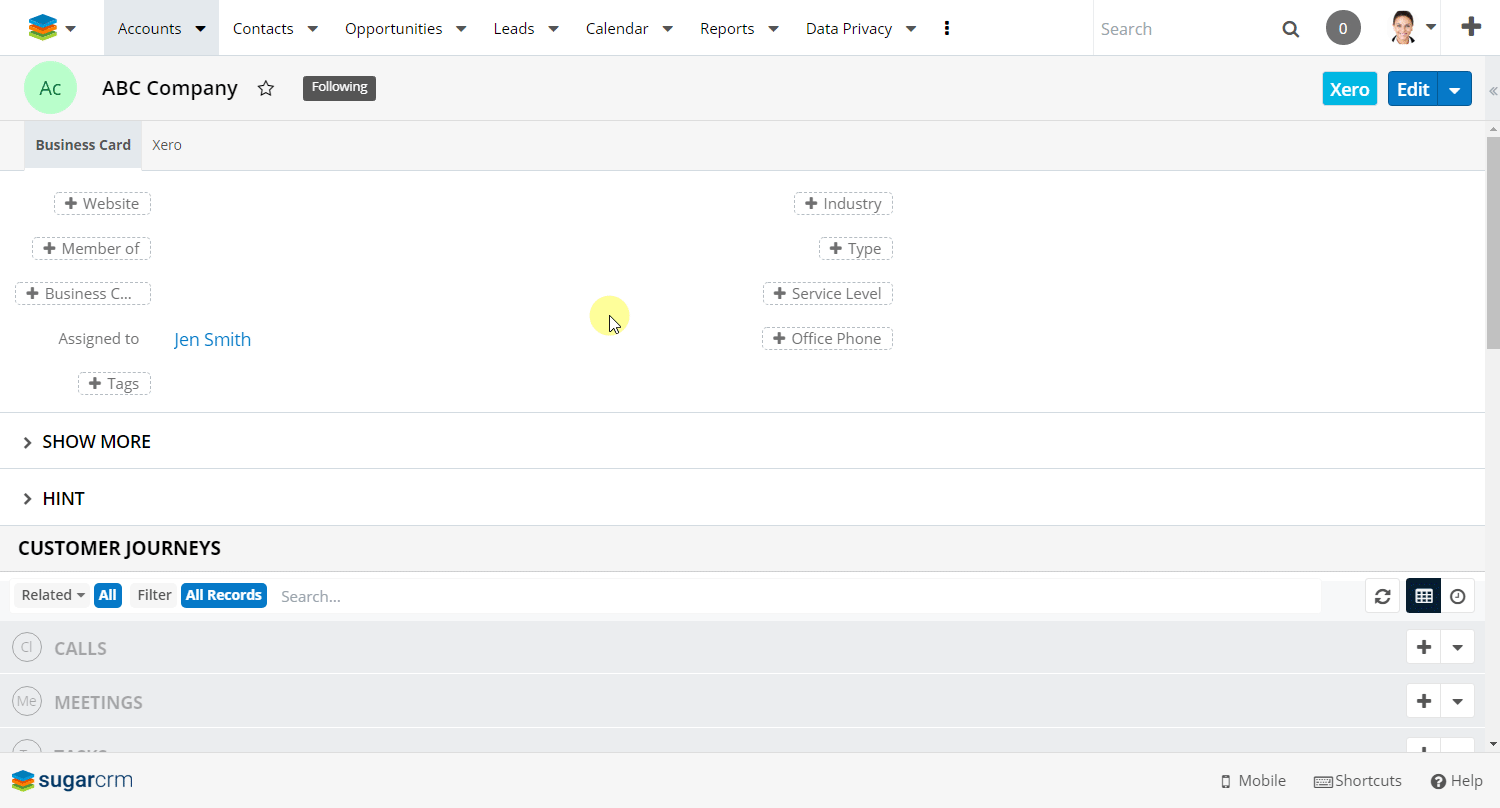
Fill in the required fields and insert the Product line item/s. Click Save to create the Quote record.
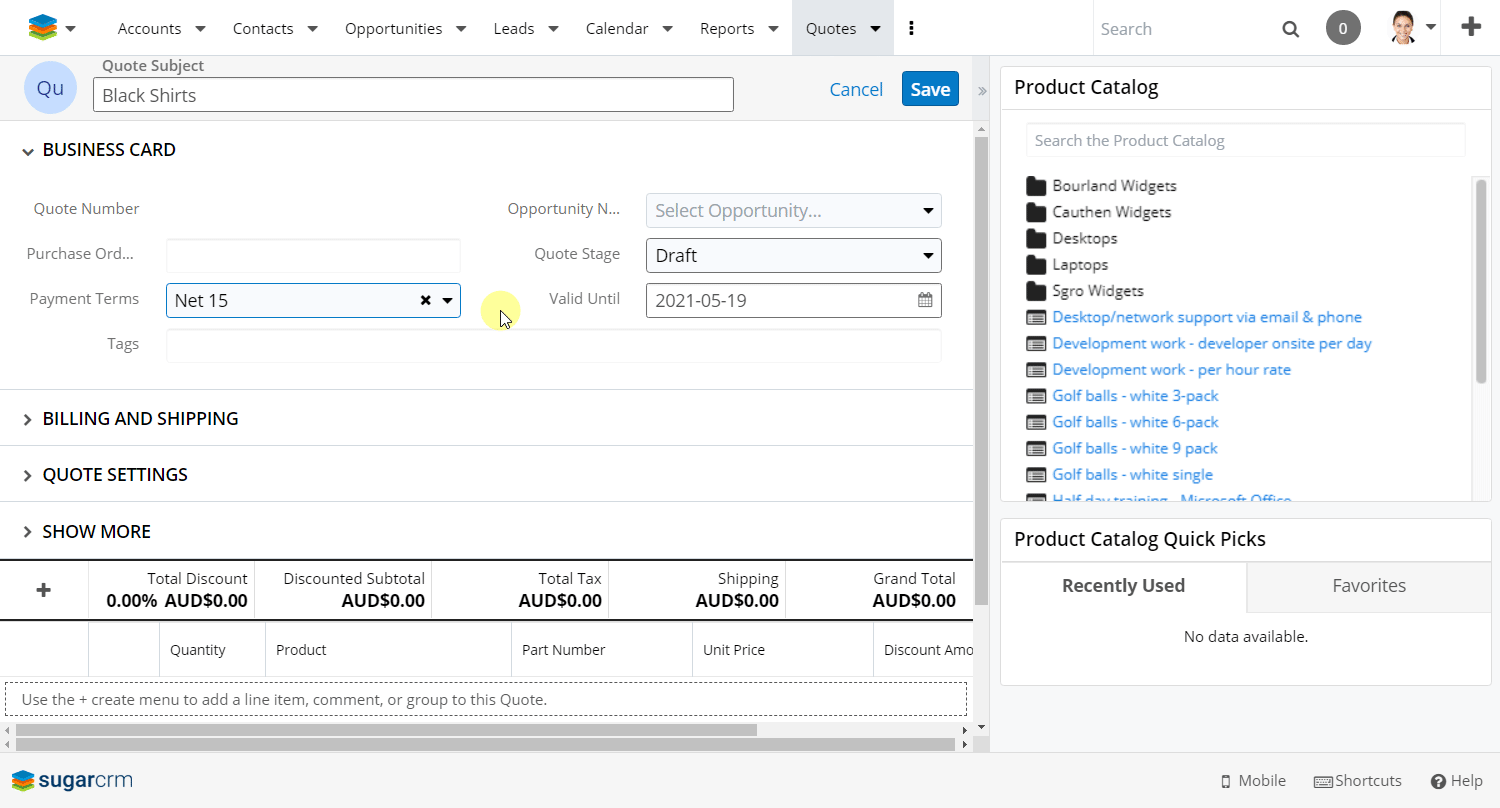
Click the disclosure dropdown menu on the Edit button and click Create Opportunity from Quote. This will create the Opportunity and Revenue Line Items from the Quoted Line Items.
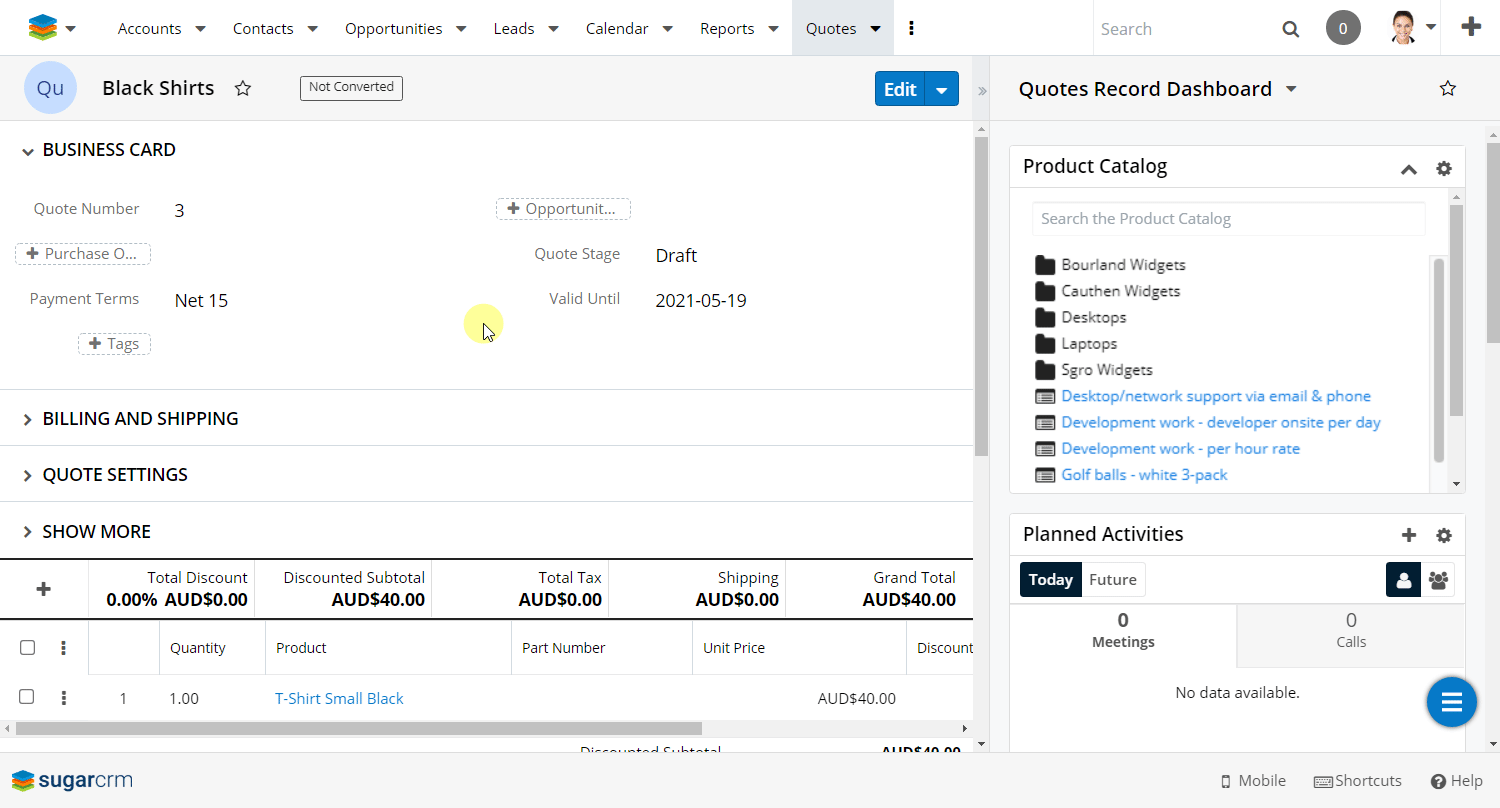
Go to the Quote record, click the disclosure dropdown option on the Edit button and click Update Opportunity. This will update the Likely field on the Opportunity to the total value from the Quote, and add the Quoted Line Items from the Quote onto the Opportunity.
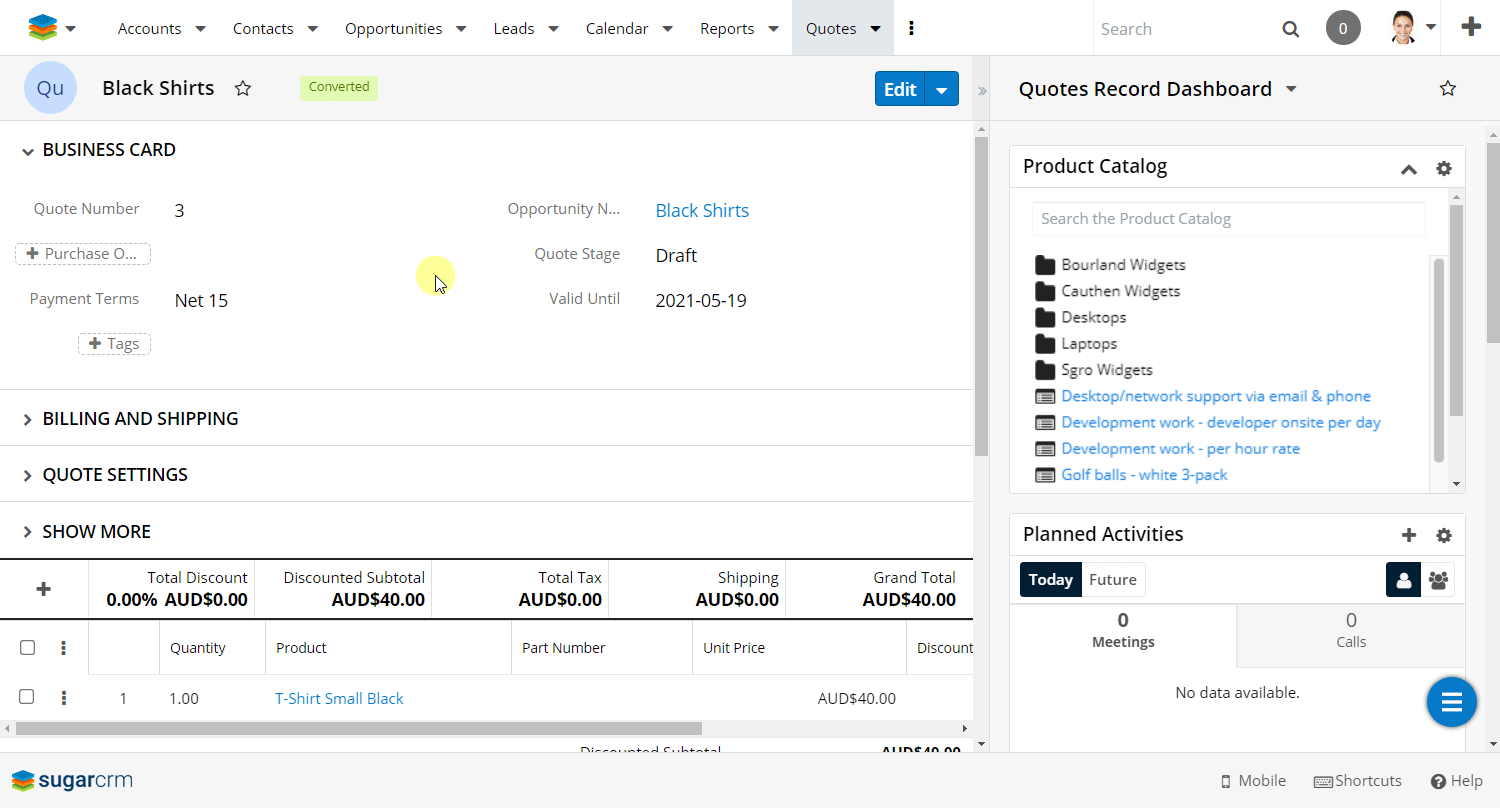
Click the Create Invoice button. Ensure all the required fields are populated. You’ll notice the Products that were added on the Quote now appear on the Invoice. Click Save to create the Invoice.
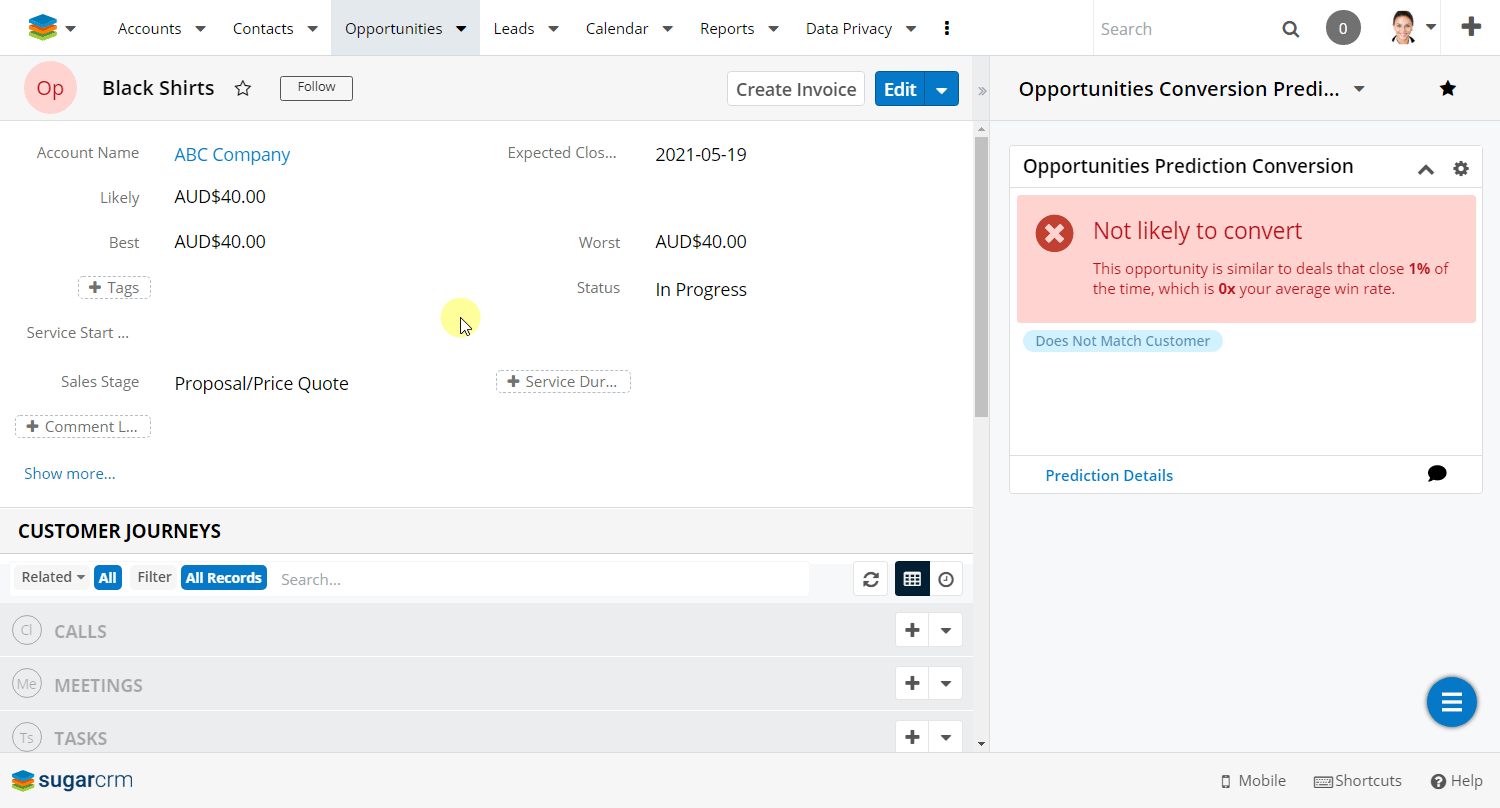
Edit an Invoice
Editing invoices can only be done through Xero. Refer to Xero’s Edit an invoice help article to learn more about editing invoices in Xero. Invoice changes made in Xero will sync into SugarCRM every 30 minutes.
Invoice Fields
Field Name | Description |
|---|---|
Account | Related Account. |
Contact | The primary Xero Contact for the related Account. |
Invoice Date | Date the invoice was created. |
Due Date | Due date invoice is to be paid. |
Status | Corresponds to the invoice status in Xero [LINK ARTICLE]. If the invoice is marked as void in Xero, SalesRoller will remove the invoice from SugarCRM. |
Expected Payment Date | Expected invoice payment date. Automatically populated when the Sales Terms is configured. |
Planned Payment Date | Planned invoice payment date. Automatically populated when the Sales Terms is configured. |
Sub Total | Total invoice amount excluding tax. |
Total Discount | Total discount amount. |
Total Tax | Total tax to be included. |
Total | Total invoice amount including tax. |
Assigned to | Assigned SugarCRM user. |
Teams | Assigned SugarCRM team. |
Reference | A short description of the invoice. |
Amount Type | Indicates if invoice is tax inclusive or exclusive. |
Currency | Country currency code e.g. AUD, USD, EUR, GBP etc. |
Conditional Invoice Fields
The following Invoice fields appear only after the Invoice is created.
Field Name | Description |
|---|---|
Opportunity Name | Name of the related Opportunity record. |
Invoice Number | Auto-generated, unique, invoice identifier. |
Amount Paid | The total amount paid on the invoice. |
Amount Credited | The total amount credited on the invoice. |
Fully Paid On Date | Date the invoice was fully paid. |
Sent To Contract | If the checkbox is ticked, it indicates that the invoice has been emailed using the Email subpanel. |
Xero Last Sync Date | The datetime of the last successful sync. |
Invoice Link | URL directing to the related invoice in Xero. |
🏆 Congratulations! You’ve got the necessary knowledge to start creating invoices for your customers inside of SugarCRM.
What’s Next?
Now that you’ve created an invoice, click over to Create & Send Invoice Email Templates to learn how you can leverage SalesRoller’s emailing capabilities to quickly deliver invoices to your customers.