Sync SugarCRM Accounts with Xero
Overview
Before creating and syncing invoices into Xero, you need to first link a SugarCRM account with a Xero contact. There are two ways to do this: Add a SugarCRM Account that does not yet exist in Xero as a contact or link a SugarCRM Account that already exists in Xero as a contact. Both approaches are detailed below.
If the name of an Account in SugarCRM matches the name of a Contact in Xero, it would have already been linked to Xero during the initial sync.
Pre-requisites
Ensure SalesRoller has already been installed and connected with Xero before proceeding with the steps below. Please refer to Setup SalesRoller for more information.
Add & Link a new Contact to Xero
Open up an account in record view and click the Xero button. Once the drawer opens down, click on Add to Xero. Select the primary contact you wish to link as the main billing contact for the account and click Done.
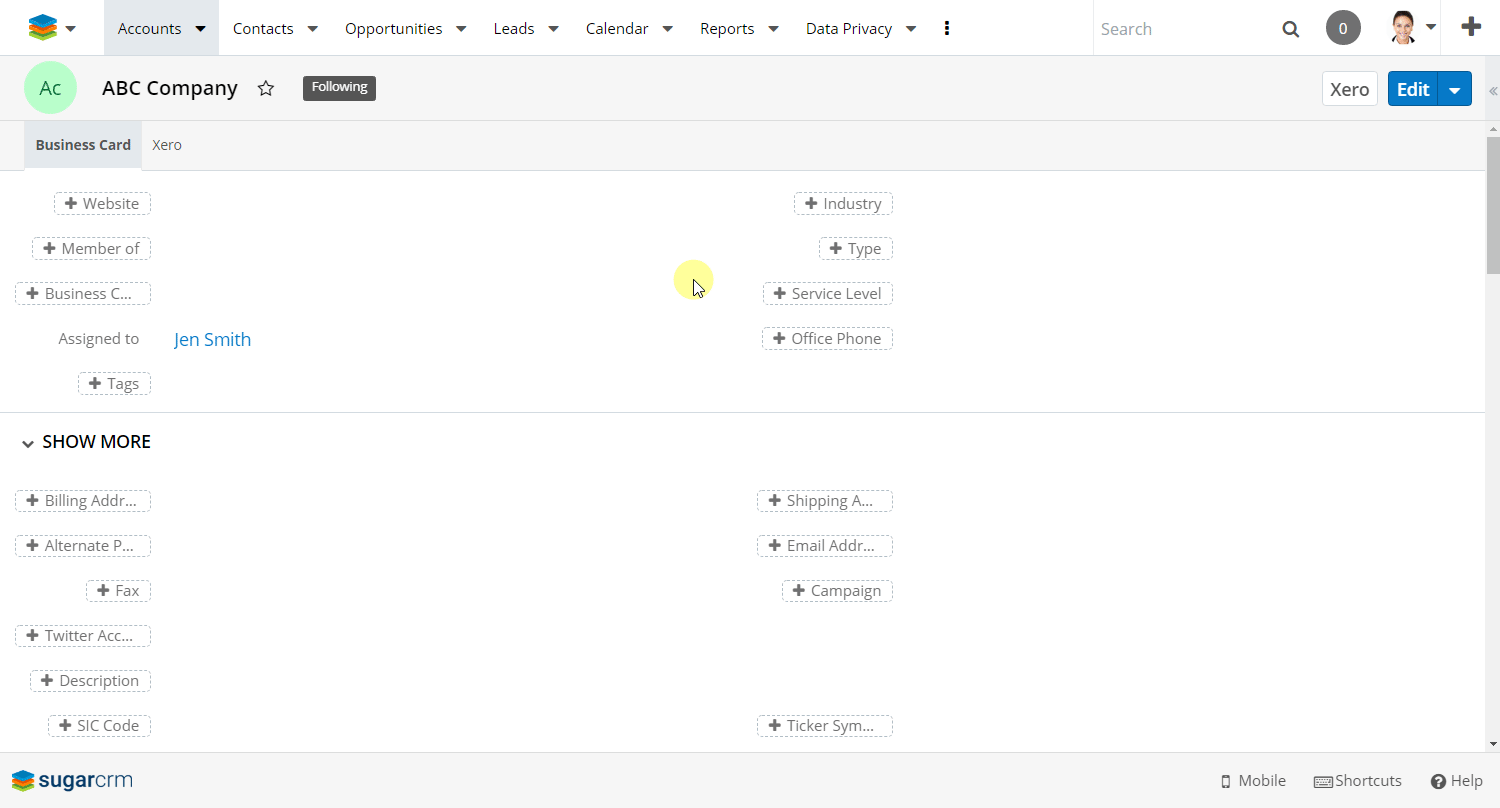
This process defines the Xero Primary Contact and links the SugarCRM account with the newly created Contact in Xero. All email alerts issued from Xero are sent to the email address of the Xero Primary Contact.
Link an Existing Contact from Xero
Open up an Account in record view and click the Xero button. Once the drawer opens down, click on Link to Existing Xero Record. Click on the Xero Accounts dropdown field, select from the list of Accounts and click Done.
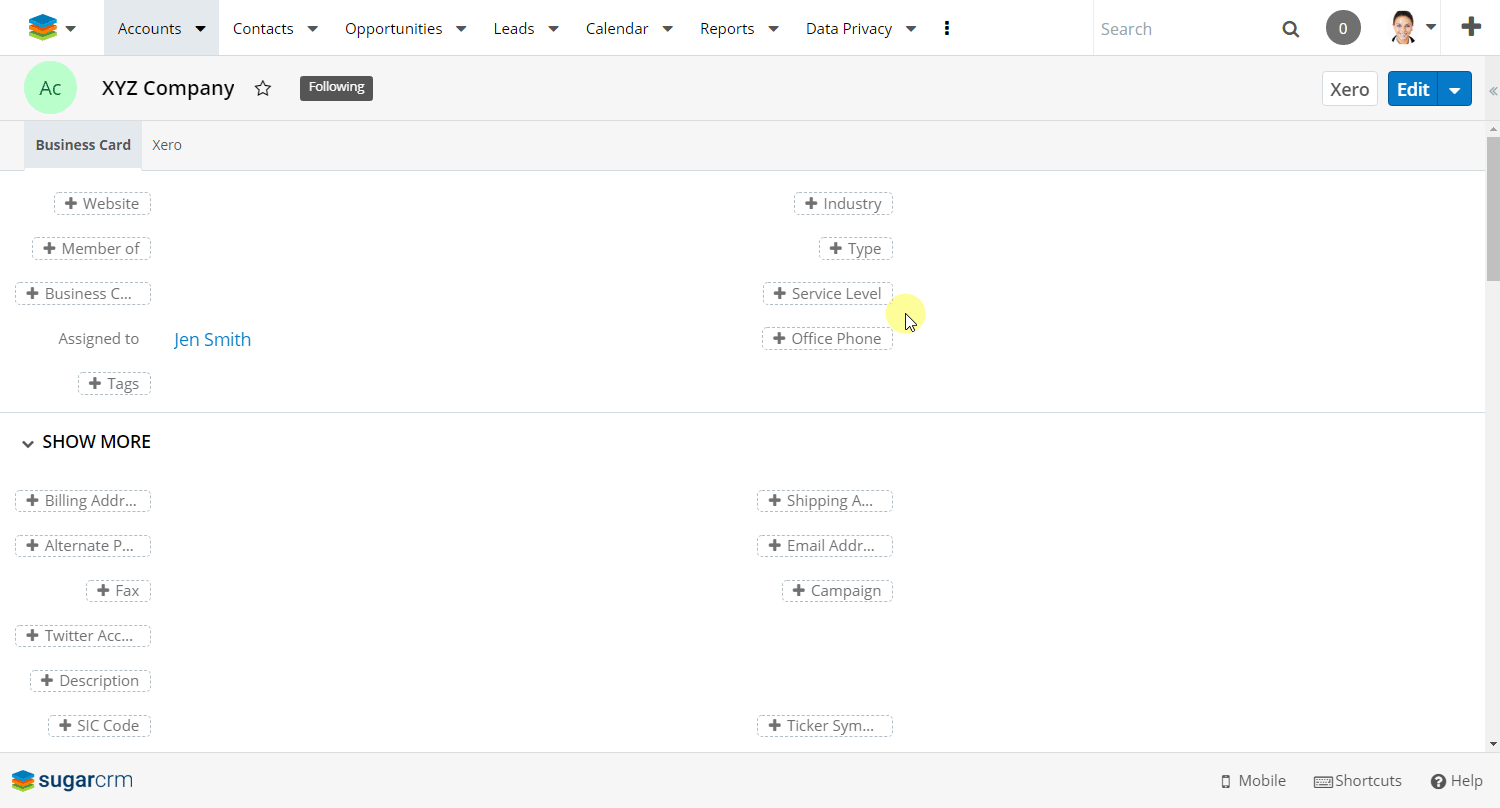
🏆 Great Job! You’ve successfully linked an Account and Primary Contact to Xero using SalesRoller.
What’s Next?
To learn about managing the Account link to Xero visit https://evolutionmarketing.atlassian.net/wiki/spaces/ESLD/pages/1812594735.