Setup SalesRoller
Overview
This article describes how to integrate SalesRoller with SugarCRM. This will include steps to install the plugin into SugarCRM and to establish a connection between SalesRoller and Xero. The guide will then show you how to perform an initial sync which will import data from Xero into SugarCRM.
Pre-requisites
The following are requirements to setup SalesRoller:
Download the latest version of SalesRoller.
Login to SugarCRM with an administrative user. The installation process makes use of Sugar’s Module Loader which can only be accessed with administrative permissions.
For more information on Sugar’s Module Loader, please refer to the SugarCRM Module Loader documentation, from SugarCRM Support.
Installation
In SugarCRM, open the Admin control panel. Select Module Loader located under Developer Tools.
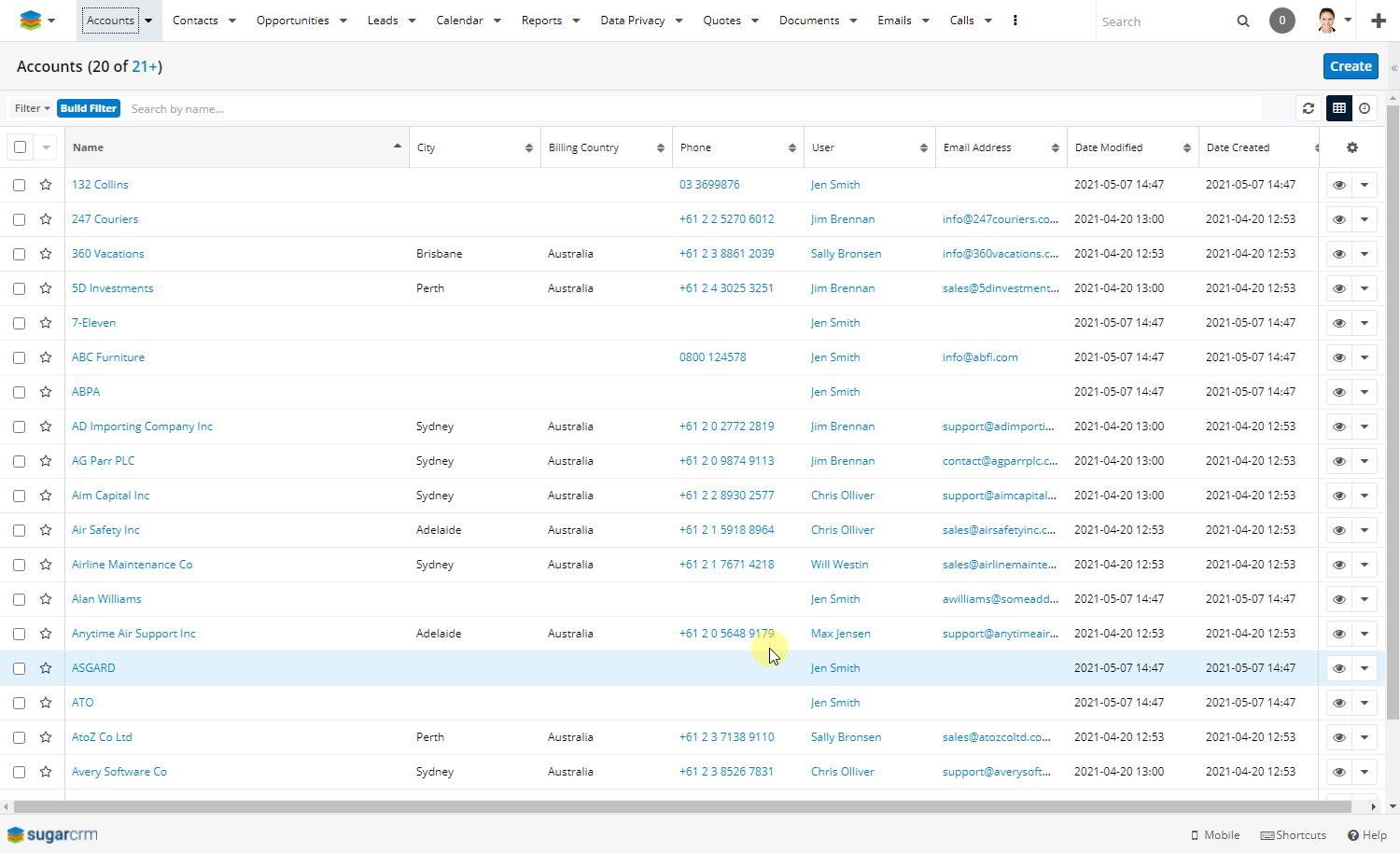
Click on Choose File, locate and select the SalesRoller-X.zip file (where X is the version number), and then click on Upload to load the module into SugarCRM.
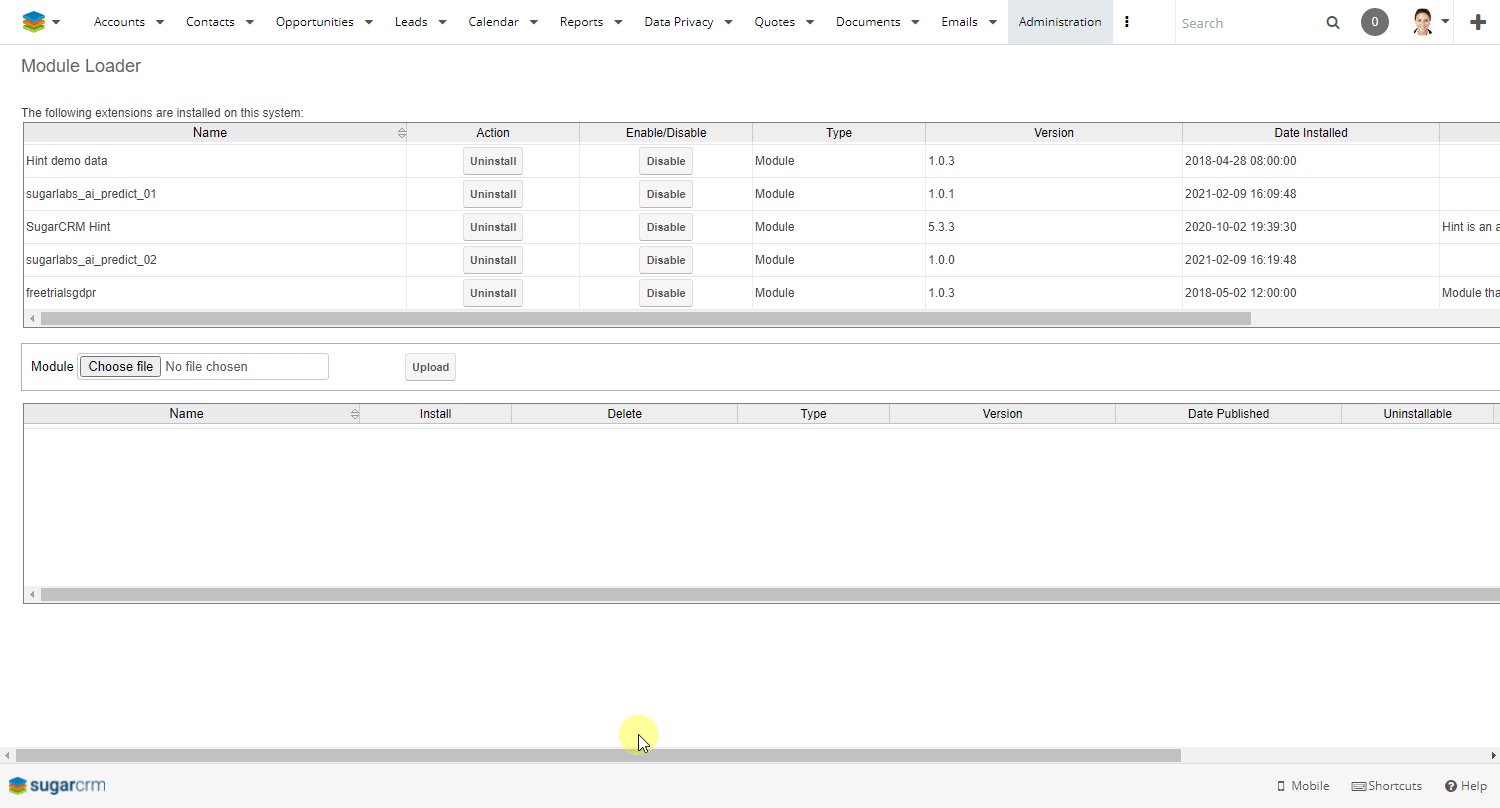
Once the module is uploaded, it will appear in the list of loaded modules. Click the Install button which will open a new page with the license agreement. Select Accept and click on Commit.
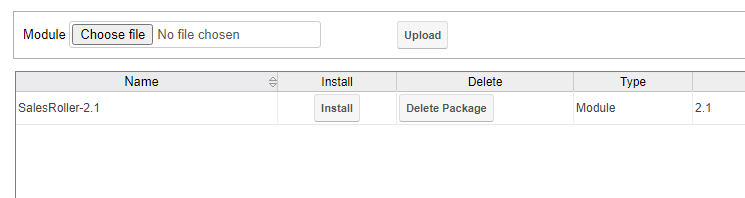
Once installed, the license configuration page will appear. Enter your license key and click Validate. If the license key successfully validates, the Continue button will appear. Click Continue to which you’ll be redirected to the Admin page.
If your license key does not successfully validate, please contact Evolution Marketing Services for assistance.
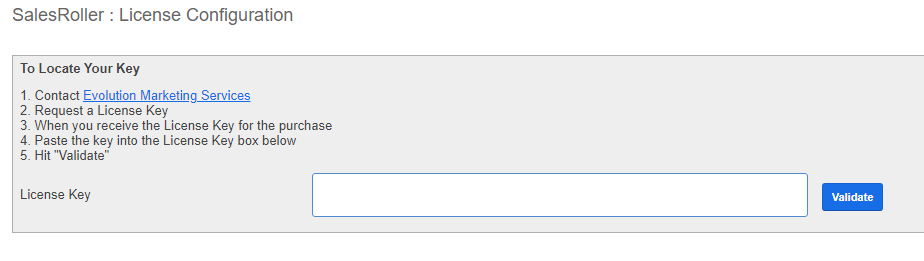
Click Repair > Quick Repair and Rebuild. Wait for the operation to complete.
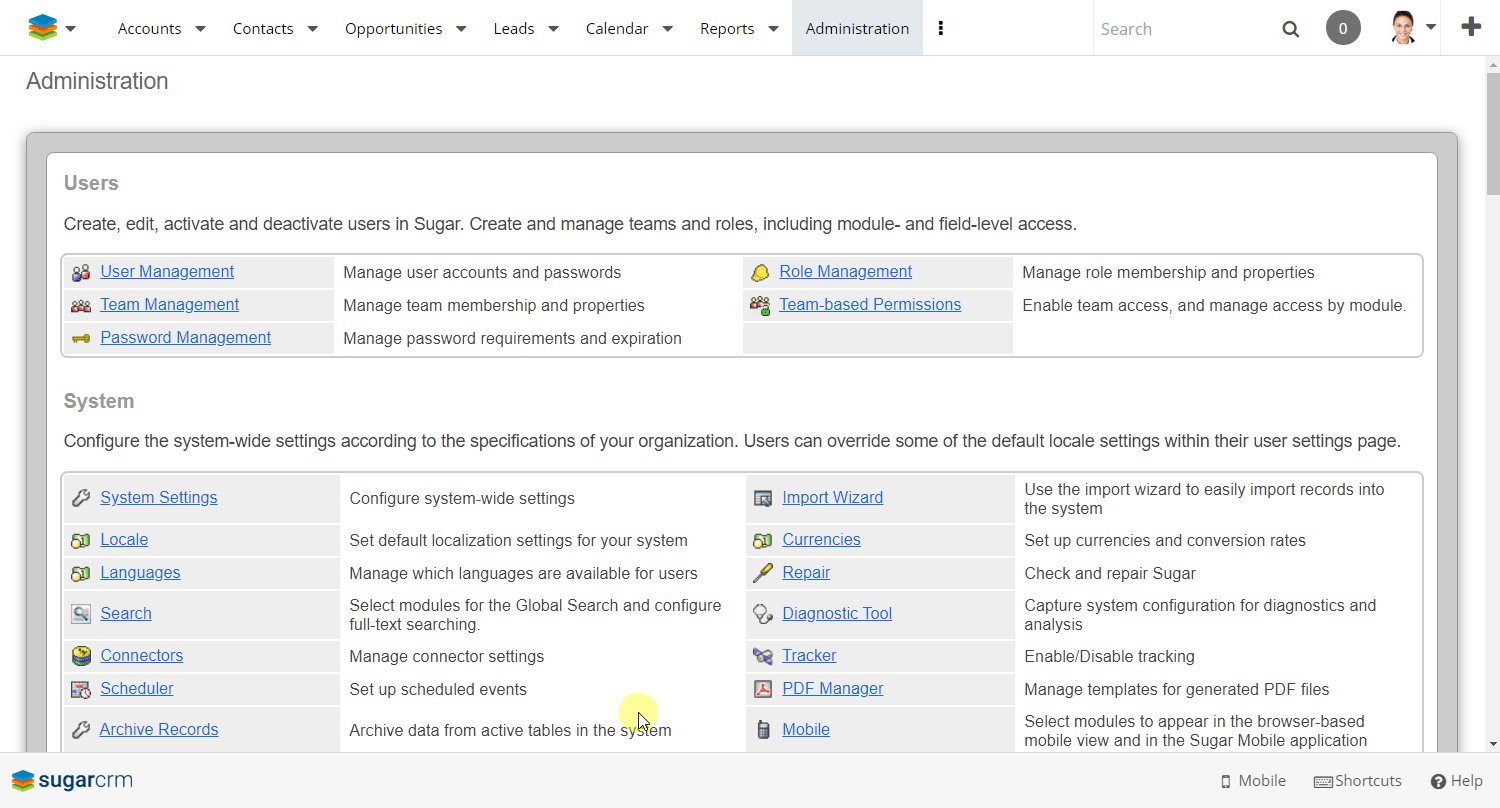
Setup Connection to Xero
Go to the Admin page > Xero Connection > Connect to Xero which will redirect to Xero’s login page if you’re not already logged into your Xero account. Enter your Xero credentials and click Log In.
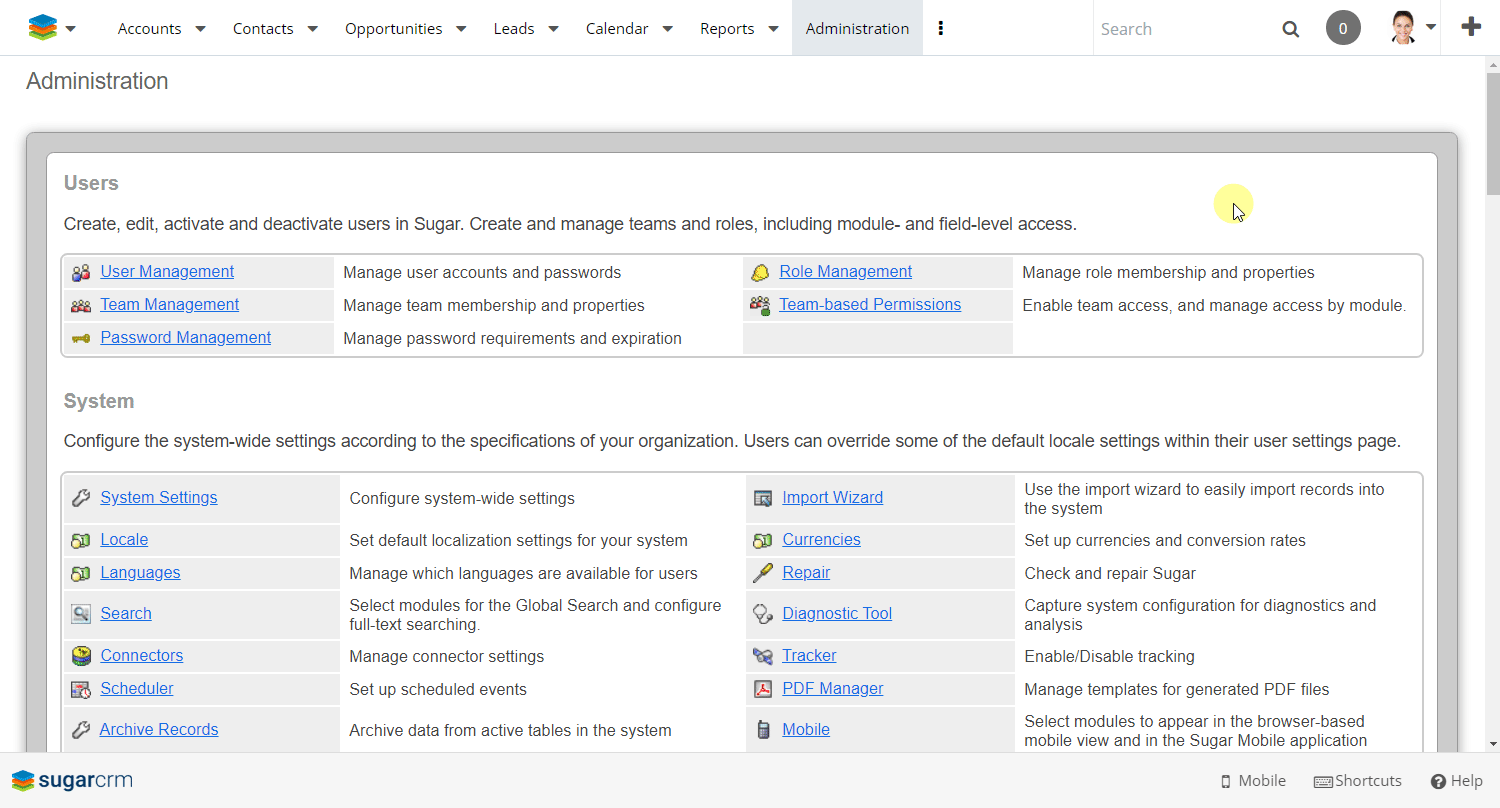
After you’ve logged in, select the organisation you want to connect and Click on Allow Access.
Initial Sync
After you’ve successfully allowed SalesRoller to access your Xero organisation, the setup wizard will automatically navigate you to the Initial Sync page. Click Perform Initial Sync to sync the first instance of data between Xero and SugarCRM.
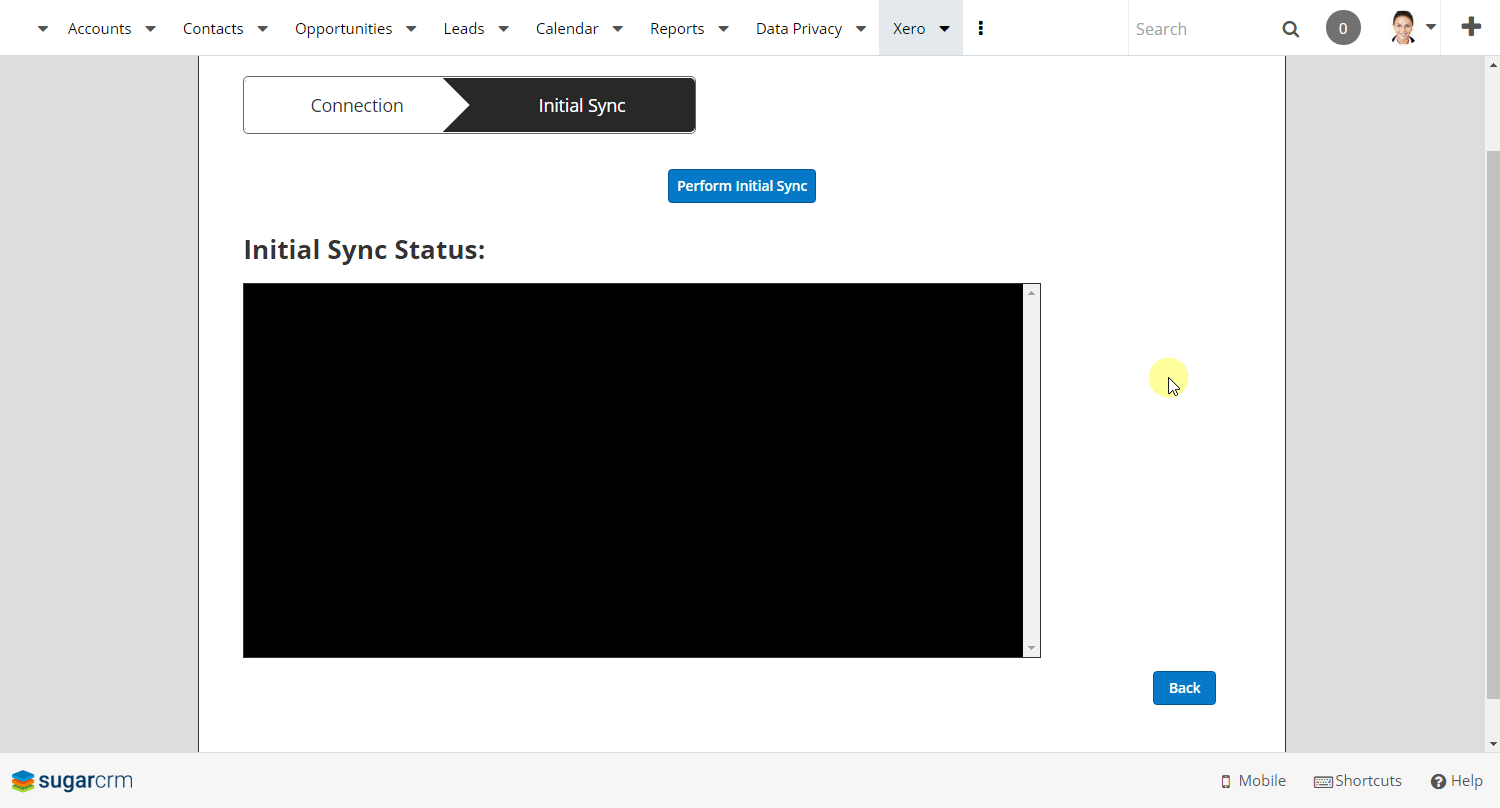
🏆 You’ve now successfully installed and integrated SalesRoller with SugarCRM!
What’s Next?
Proceed to Sync SugarCRM Accounts with Xero to learn how to connect a customer account to Xero in order to sync invoices created from SugarCRM into Xero.