Overview
This article will also explore how to:
Update the Xero Contact with data from the related SugarCRM account.
Update the Xero Primary Contact linked to the Account.
Disconnect an Account from Xero.
Pre-requisites
This guide assumes an Account has already been linked to Xero. If this hasn’t already been done, please follow the steps contained in Sync SugarCRM Accounts with Xero.
After changes have been made to the SugarCRM Account, click the Xero Button on the Account record view. Once the drawer pulls down, click Update Xero.
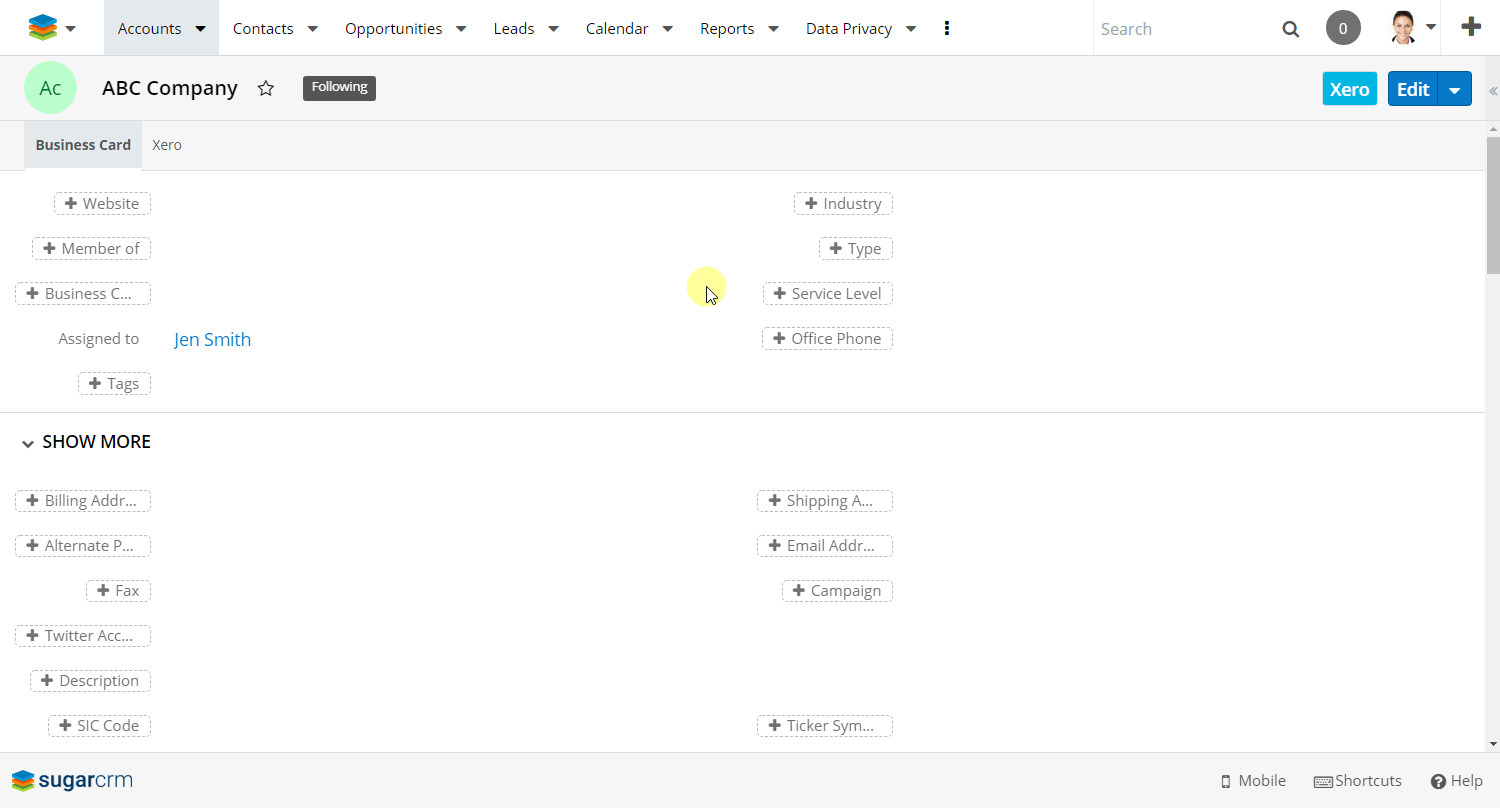
Click the Xero button on the Account record view. Once the drawer pulls down, click Update Xero Primary Contact. Select the new Xero Primary Contact and click Done.
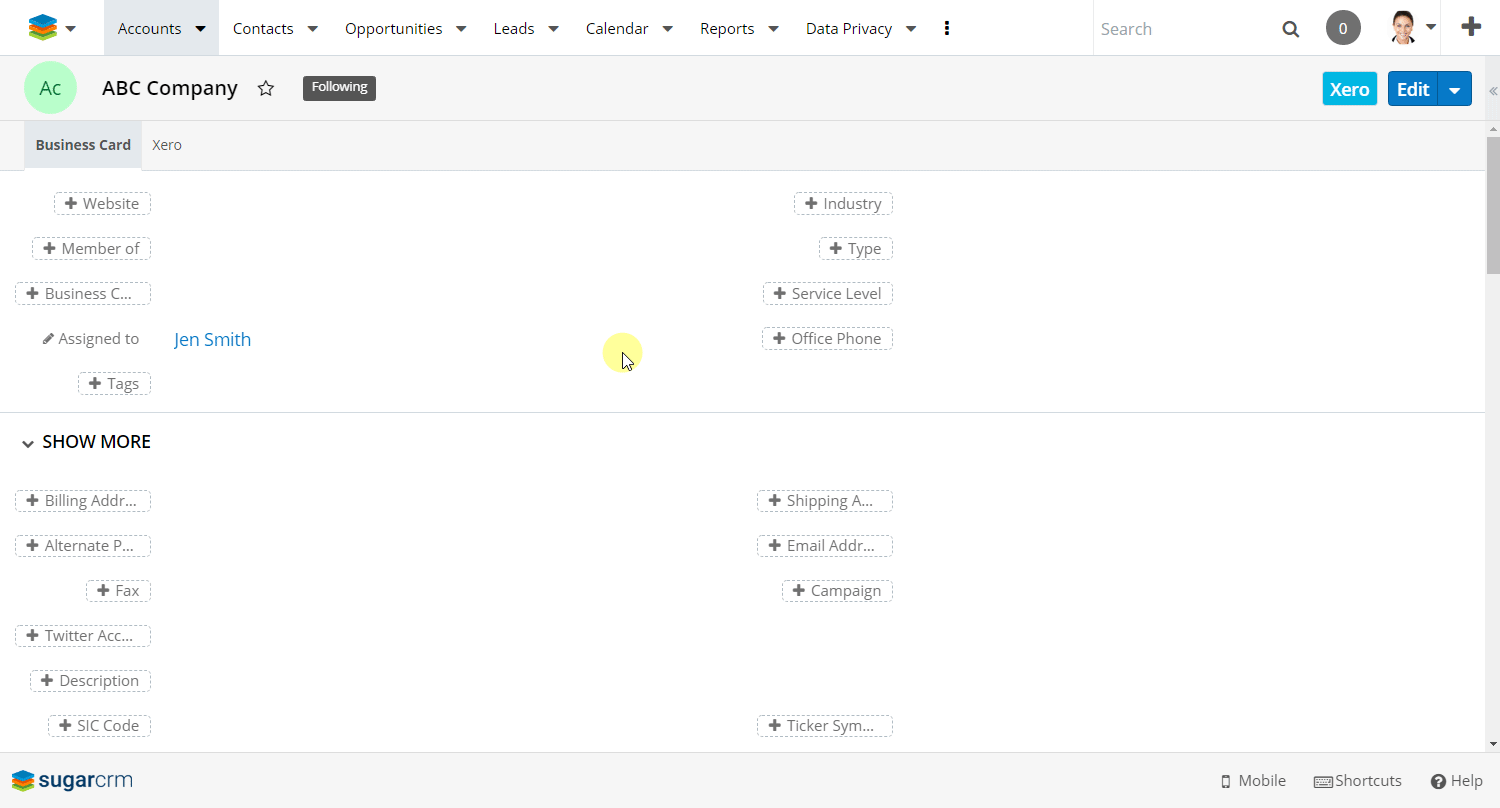
Unlink a SugarCRM Account
By unlinking a SugarCRM Account from Xero, SalesRoller will no longer sync data with the Account. This will remove the ability for a Sugar user to create invoices relating to the Account.
Click the Xero button on the Account record view. Once the drawer pulls down, click Unlink from Xero.
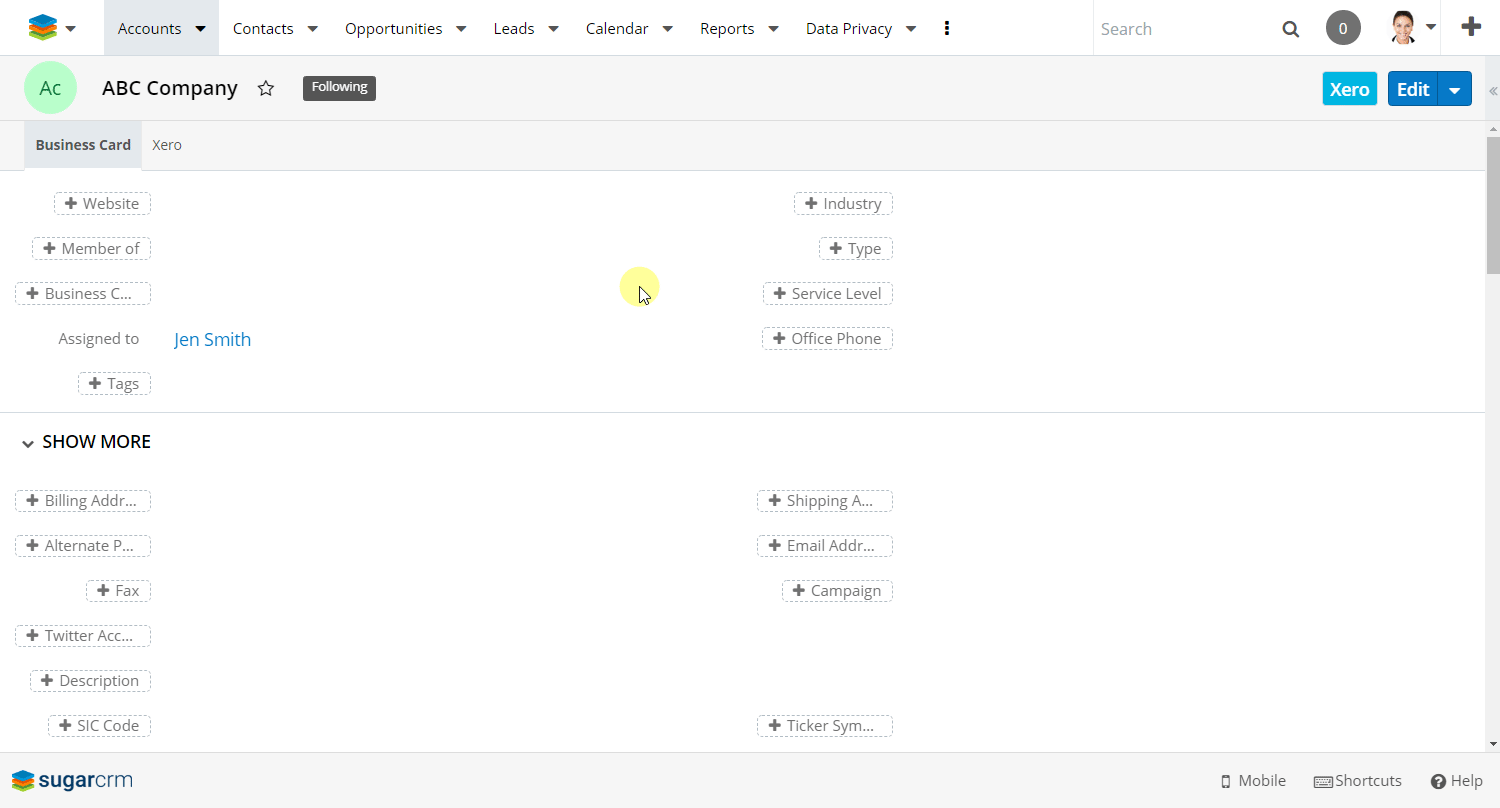
What’s Next?
Learn how to sync SugarCRM products with Xero: Sync SugarCRM Products with Xero.