Sync SugarCRM Products with Xero
Overview
To add a product line item to an invoice, you must:
Push the product into Xero - This will ensure the invoice record and its product items successfully sync into Xero.
Or create a product in Xero that syncs into SugarCRM.
This article will also explore how to link Purchase and Sales accounts from Xero to the Product record.
Push a Xero Product into SugarCRM
Xero Products are automatically synced into SugarCRM as product records. Refer to the Xero Synchronization Scheduler on sync cycle intervals.
Push a SugarCRM Product into Xero
On the Product Catalog list view, select a Product record > Click Xero > Add to Xero.
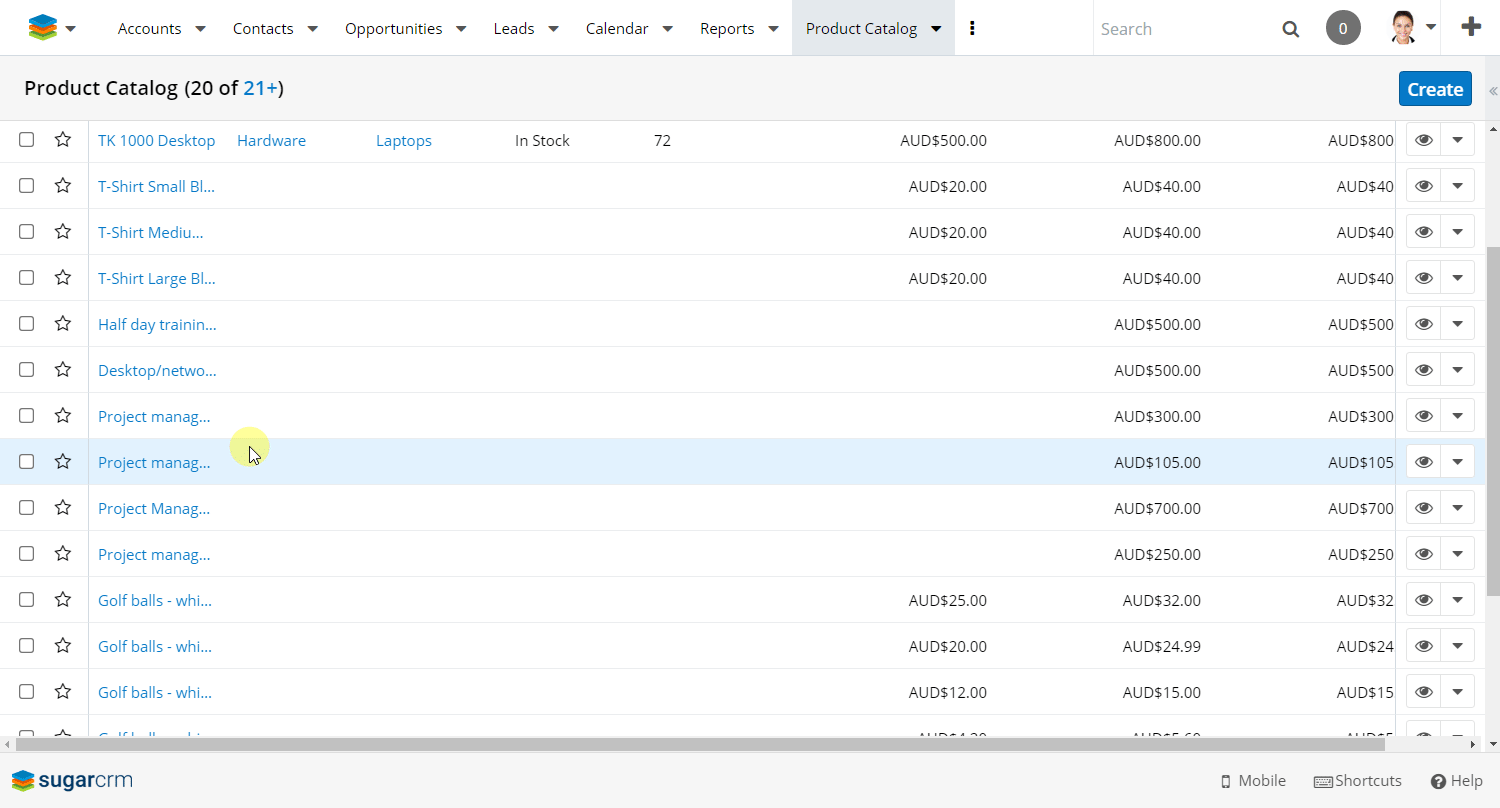
When the next sync cycle executes, SalesRoller will push the Product into Xero. Refer to the Xero Synchronization Scheduler on sync cycle intervals.
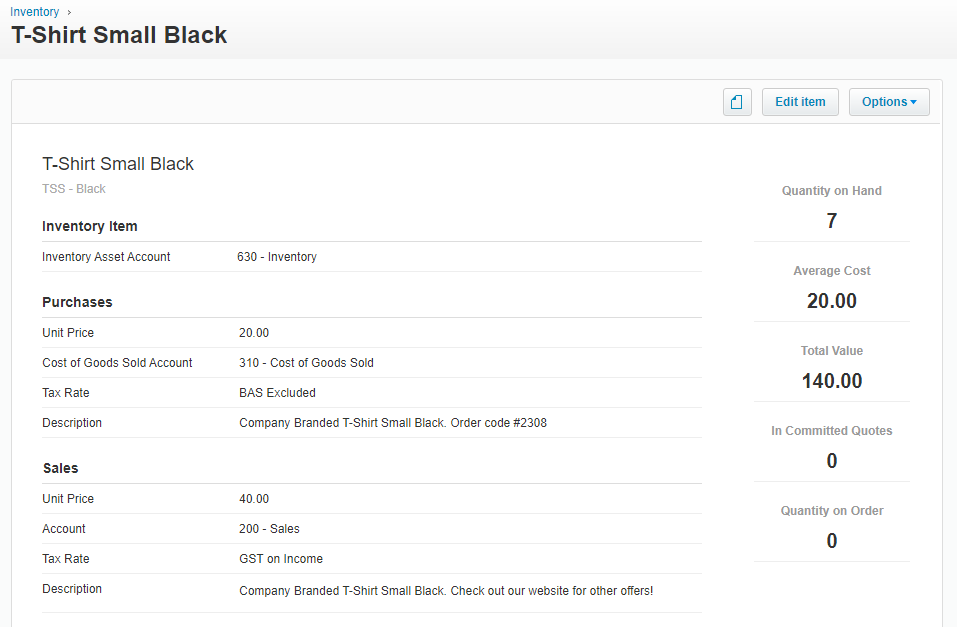
Product Xero Fields
Field Name | Description |
|---|---|
Product Name | Product’s record name. |
Item Code | Unique Product identifier |
Add to Xero | Indicates if the Product is in sync with Xero. |
Last Synced with Xero | Most recent successful Product sync with Xero. |
Purchase Description | Description of the Purchase Account. |
Purchase Account | Related Purchase Account in Xero. |
Purchase Price | The Product’s Cost price. |
Purchase Tax Rate | Selecting a Purchase Account automatically updates the Purchase Tax Rate field. |
Sales Description | Description of the Sales Account |
Sales Account | Related Sales Account in Xero. |
Sell price | The Product’s List price. |
Sales Tax Rate | Selecting a Sales Account automatically updates the Sales Tax Rate field. |
Xero Id | Product Id in Xero. |
Source | Describes where the product was created. |
What’s Next?
You’re almost ready to create invoices in SugarCRM. If you’d like learn about the SalesRoller view in the Account module, refer to Account Xero Tab. Otherwise, feel free to go straight to Create & Edit Invoices to find out how you can start creating and editing invoices in SugarCRM.